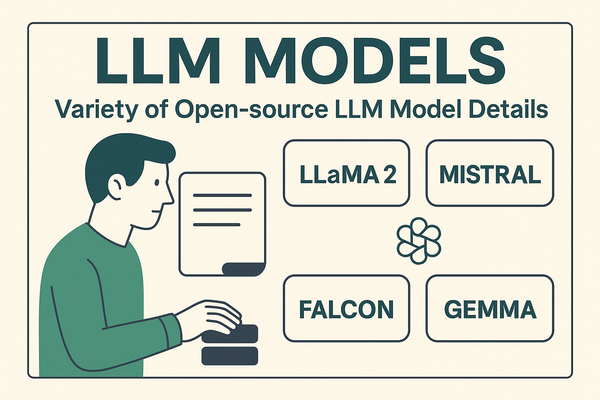Run LLMs Locally
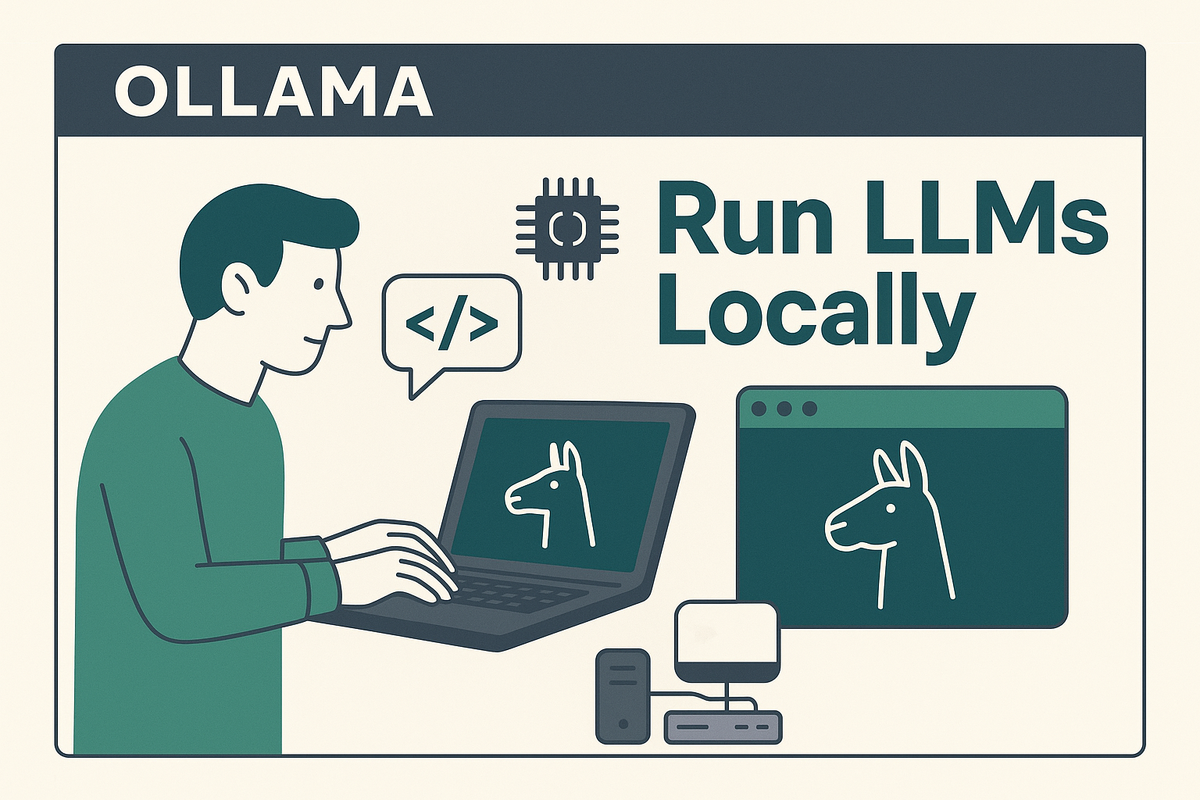
Ollama - Run LLMs Locally with Ease
Large Language Models (LLMs) are revolutionizing how we interact with machines, but running them often requires internet access or reliance on cloud services. Enter Ollama — an open-source solution to run LLMs locally, securely, and offline.
🔍 What is Ollama?
Ollama allows you to run LLMs like LLaMA, Mistral, and others right from your own machine, using Docker containers or the native CLI. Unlike cloud-based models, Ollama provides:
- Better privacy: Data never leaves your machine.
- Lower latency: Faster responses, no network delay.
- Offline capability: Models can run without internet once downloaded.
🚀 Key Use Cases
- ✅ Rapid AI prototyping without cloud dependencies
- 🔒 Local and privacy-sensitive applications
- 🔌 Full offline use after initial download
- 🤖 Powering AI tools, automations, and workflows on your desktop
🐳 Running Ollama with Docker
Start by running the Ollama container with the following command:
sudo docker run -d \
-v ./ollama:/root/.ollama \
-p 11434:11434 \
--name ollama \
ollama/ollama
This launches the container in detached mode, mounts the model storage volume, and exposes the Ollama service on port 11434.
▶️ Running a Model (e.g., LLaMA 3)
Once the container is running, execute:
sudo docker exec -it ollama ollama run llama3
- The model will download and initialize (may take a few minutes).
- You’ll get an interactive prompt to start chatting with the model.
🧩 Accessing Ollama
After deployment, you can interact with Ollama in multiple ways:
- Command Line Interface via
docker exec - Local REST API:
http://localhost:11434 - UI Interface via Open WebUI (explained below)
🌐 Open WebUI - Graphical Interface for Ollama
To make interaction easier, use Open WebUI:
- Identify the Ollama container’s IP (e.g.,
172.17.0.2) - Run the UI container:
sudo docker run -d \
-p 3000:8080 \
-e OLLAMA_BASE_URL=http://172.17.0.2:11434 \
-v ./open-webui:/app/backend/data \
--name open-webui \
--restart always \
ghcr.io/open-webui/open-webui:main
- Open your browser and visit:
http://localhost:3000
🕒 Note: The UI might take up to 5 minutes to fully initialize.
💬 Example Prompts
Once your model is running, try asking questions or giving instructions like:
- "Summarize this article..."
- "Write a Python script for file renaming"
- "Explain quantum computing like I’m five"
Everything runs locally — no external API calls involved.